Starting a business can be quite expensive and with a limited budget, you might find yourself shortstaffed and frustrated. Every business should have a website regardless of its size or budget and this article explains how to create a free website for your business.
CONTENTS
• Introduction
• Common phrases that you should understand
• Steps to create a free website with custom domain
• How to get a free custom domain name
• How to build a website using Google sites
• How to get free hosting for your site
I’ve tried a number of times to look for local products and services online, and it hasn’t always been pleasant. Most local firms cannot be found online. At most, there’s just a Facebook page. Some of the larger companies are no different. Some might have paid someone to set up a website for them but these are usually outdated, unresponsive and filled with insufficient content.
About a year ago, as i was trying to get my product into the major retail outlets, I found myself in need of a website but without any money. Instead of resting on my laurels I then decided to create a free website for my business. Over time, I found myself even getting distribution offers and orders from across the border. This was because I had positioned myself to be found and I had presented my company well. So imagine the amount of business you might be missing out on, and depriving yourself of, just by not having a website? I know these IT guys usually charge an arm and a leg at times, but I’m hoping this article will help you set up a basic website and the good part is that it’s all free.
What is a website
A website is a collection of content that is published on a web server and identified with a common domain name. These differ in scope and size, and can range from a single page to thousands of pages. They are mainly used to showcase personal, business or community content as well as for sharing information and interacting with clients and other stakeholders.
Why you need a website
1. Tell your story:
having a website allows you tell your own story, in the way and manner that you want it told. In other words, it gives you a voice by providing you a platform.
2. Widen your reach
a good website allows you to reach customers even outside your geographical reach. Without one, your audience is only limited to your physical location, whereas a website allows anyone that might be interested in your organisation, it’s services and products to simply search and find you.
3. Legitimacy
you want to be taken seriously as a business, and having a website allows you that. Having your own domain with custom emails shows your customers that you take yourself seriously.
4. Providing 24 hour service
whilst you might have a scheduled opening and closing time, having a website allows customers to make queries, view your catalogue and even make purchases whilst you are away. Technology now allows us to automate most of our daily business tasks and this makes your job easier.
5. Marketing opportunities
there are limitless opportunities and options that you can take advantage to market your activities and products without spending much.
6. Passive income
If you manage to reach a great audience, your website can actually begin generating passive income through advertising as people visit it.
There are many more reasons why you need one, but I’m sure those will do for now. So now that you understand why you need a website, let’s get into the technical aspects of how to create a free website for your business. One thing I’ve come to understand, is that nothing is as difficult as it seems especially if you’re patient with yourself. So Don’t be intimidated… We can do this.
Common terms that you should understand before we get started
Domain name
this is the address on which your website will be found e.g. yourcompany.com
A sub domain-
in simple terms is space that you are using on someone else’s web space e.g. yourcompany.yourhost.com
Hosting
is a service that enables you to make your site available to the world by providing you space on the internet. It is where your website files, pictures and other media will be found. Let’s liken your host to an online Landlord.
Server
this is the computer on which your website’s files are stored.
Creating a free website for your business follows 5 key steps
- Getting a domain name- you can leave this part for later and use a sub domain for starters but it will cause confusion when you now have to change to your own domain.
- Finding a host for your website
- Choosing your preferred website construction software
- Customizing and adding content to your site
- Publishing your site
Let’s get started.
How to get a free custom domain name for your site
- Visit www.freenom.com the homepage will look like the one below
Type In Your preferred name and click check availability
It will then show you variations of your name under various domains. This section will show you the free versions as well as the high level domains that you might want to pay for.
Enter your details. Your name, address, organisation name and other applicable details.
Agree to the terms and conditions and complete your order.
This will take you to a screen showing your order number and a button that will take you to your client area.
Once you are in your client area, click the 'Services' menu and choose “my domains” as shown below.
NB- You now own the name, but you still do not have a website. In other words, we have the address, and now need to build the house.
How to build a website using Google sites
Navigate back to the previous Webmaster screen and click 'Verify' as shown below.
After acquiring the domain name, you will need to get a host for your site. There are numerous great paid hosting providers such as Hostinger. There are also a number of hosting providers that allow you to create a subdomain on their site. These include Weebly, Wix and many more. What these will do is allow you to create a site and host it with them but the free service is usually limited. You should therefore consider a number of factors when getting a host.
Key factors to consider when choosing a host:
1. Custom(own) domain
Does the host allow you to use your own custom domain? For most of the major free hosting providers you can only host your site on their subdomains and you need to upgrade or pay more money if you want to use your own domain.
2. Monetization
Does the host allow you to monetize your site? Unless you are selling your own ad-space you cannot make any passive income from Google Adsense or Media.net if you do not have your own custom domain.
3. Cpanel access
Some of the free hosting providers do not allow you full access to your website's back end. In most cases these hosting providers enable you to deal with the front end but do not allow you to access your site’s Cpanel.
The cpanel is like the 'engine' for your website. It’s where you configure your own subdomains, emails, site software and much more.
With those reasons in mind I ventured to find free hosting providers that allow you control of the cpanel, as well as the ability to use your own domain. There are quite a number of these but my choices were eventually narrowed down to two: Awardspace and 000webhost. For some reason Awardspace wouldn’t allow me to register on their site(something to do with my “ip” address but that’s another story) so by default, I ended up using 000webhost. The following steps will describe:
i.) How to create an account with 000webhost
ii.) How to link your domain to your hosting provider
iii.) How to create and publish your own free website using the available tools.
• All of this without being required to pay any money or do anything illegal.
Get hosting for your free website with 000webhosts
Simply visit the 000webhosts website by clicking here.
When you have registered click the plus button to add a new site. You will then be given 3 options to choose from.
a.) Create a free website using the native website builder.
b.) Create a website using WordPress
c.) Upload your own website.
The native website builder is ideal if your goal is a simple landing page or a static website. If however you require a more detailed site, you can choose to create a WordPress site. Using plugins you can enhance the capabilities of your WordPress site to create any kind of site.










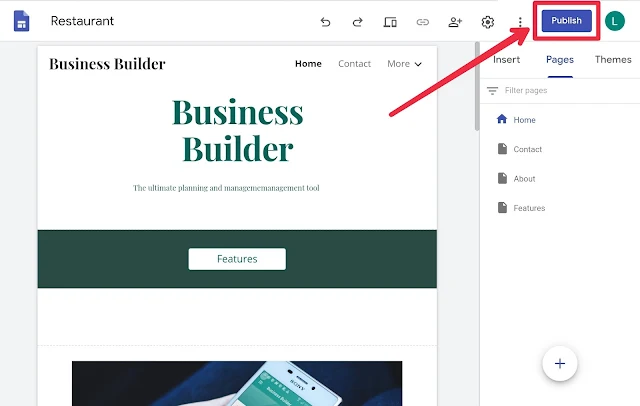













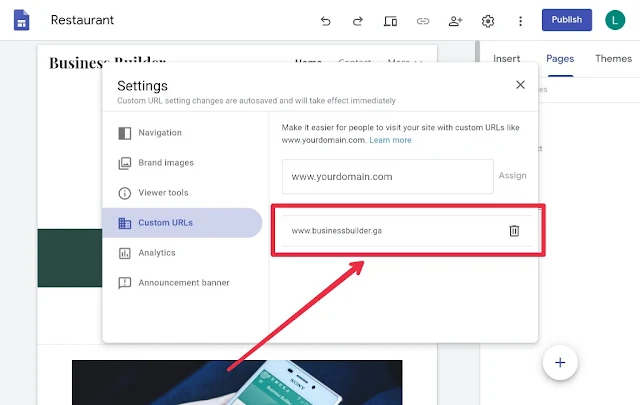
Comments