 |
| Meet 'Sable', A closed community app I created with my phone |
Have you ever wondered if it was possible to create your own app without any coding experience?
Well I've got some great news for you... it's possible. It's actually very easy and you can do it using your own phone. Yes, I'm talking about a real app. You can literally create an app in minutes and I'll show you exactly how.
Depending on the nature and complexity of your app, this can take from just a few minutes up to several weeks.
As our lives become more digital we find ourselves spending more time using our mobile devices. This makes apps an integral part of our lives. So in addition to being a cool skill to have, app development also allows you to easily solve common problems and in some cases, can provide a comfortable living.
For the record, I was a finance major and I had no prior programming experience when I started. Using my phone I've created numerous apps and some are on the Playstore. My pride is the Business Builder App, which has over 100000 users. So I'm pretty sure you can do it too.
Here's an app I created on my phone
I create my own apps using an app called Sketchware and in this article I'll give an explanation of how to do it. I'll also provide a few links to some tutorials on how to make your own app as well.
Let's get into it...
Sketchware
Sketchware is an android app that creates other apps. Unlike most online app makers, Sketchware allows you to build the app you want instead of simply customizing a pre-determined template. It provides the flexibility to create a broad range of apps with minimal coding. You can download Sketchware here
How Sketchware works
1. Drag and drop
Using Sketchware's drag and drop features you can build your own custom app and run it on your device in minutes. The example below shows a screen where I dragged two edittext fields and a textview.
2. Customize
Each widget has it's own properties which can be customized. Whenever you place a widget on your screen these properties will appear at the bottom of your screen. The image below shows the properties. The weight property makes your widget responsive to screen size.
3. Set up your logic
You can also create complex logic and algorithms on Sketchware using simple block programming. This logic is placed in 'events'. Events are the various points at which your user interacts with your app. For example when the app starts for the first time, that event is called onCreate. When it stops, it's called onStop and when a button is clicked it's called onClick.... simple right? The image below shows an IF-ELSE block that toasts(shows) a different message under different conditions. This has been placed onCreate.
4. Power up your app with components
Components add additional functionality and features to your app. Sketchware comes with numerous components that you can add to your project to make it even more fun or useful. The image below shows the various components that you can add to your project.
5. Install your app in minutes
When you're done creating your app you can either save your project or run it on your device. This will install it on your phone and it takes about a minute if not less.
Conclusion
Building your own app is easier than you might think and you can do it even without any programming experience. Despite being simplified, Sketchware is a powerful tool for building all kinds of apps. You need to think logically and with enough time you will be making awesome apps.
If you would like to get started using Sketchware then check out the following tutorials:
• Create a new project in Sketchware
• Create your own record keeping app
• Create your own social media app
You can also check out the tutorials section at the top of this page





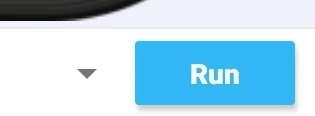
Comments